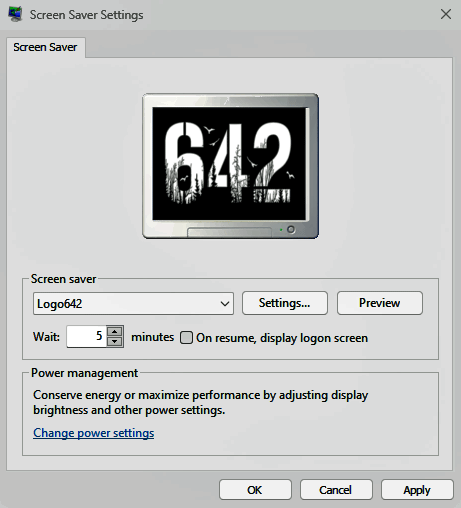A screen saver is a computer program that blanks the display screen, or fills it with moving images or patterns, when the computer has been idle for a designated time. The original purpose of screensavers was to prevent phosphor burn-in on CRT (Cathode Ray Tube) computer monitors (hence the name). Though most modern monitors are not susceptible to this issue (with the notable exception of OLED technology, which has individual pixels vulnerable to burnout), screensaver programs are still used for other purposes. Screensavers are often set up to offer a basic layer of security, by requiring a password to re-access the device - Wikipedia.
1. Click/tap on either image above, and save the file with a .scr filename extension to your "C:/Windows" folder. (You may have to tell the browser that you wish to "keep" the file.)
2. Next, open the Windows 11 start menu (lower left Windows logo on the task bar), select Settings, Personalization (the list to the left), Lock screen (right hand list), and Screen saver (near the bottom) to open the Screen Saver Settings dialog box, and choose the .scr file. Set the wait time to your preference. (The wait time will start the screen saver after the keyboard is untouched for your specified time.)